This article is Day #12 in a series called 31 Days of Mango, and was written by guest author Jared Bienz. Jared can be reached on Twitter at @jbienz.
As developers we’re quite proud of the apps we create, so it’s natural that we want to share our work with others. Sometimes we might want to share an app in the early stages, to get feedback and suggestions from our friends family and peers.
When we first released Windows Phone, the only way you could share an app before publishing was to share your applications XAP file. But sharing XAPs is problematic for a number of reasons. First, XAP files are just zip files, which means then can be extracted and examined. Second, developers didn’t have the ability to end a trial or push users to upgrade to the final product when it was ready. But probably the biggest shortcoming of using XAPs for beta testing is that they require the emulator or an unlocked developer device to run. That restriction alone eliminated most friends and families from participating in closed betas. But now, with recent updates to the Windows Phone marketplace, all of these problems have been solved. This article will focus on the new beta distribution feature and how it can be used to gather feedback from a much larger audience than you’ve had access to before.
There won’t be any code in this article since betas are handled entirely by the marketplace. We’ll walk through the steps for submitting a beta app, but before we get started there are a few handy tips you should know.
-
Betas don’t cost anything and they don’t count against your total app number. That means you can run several betas at the same time without paying a penalty.
-
Since betas are, well, betas, the marketplace testing requirements are significantly lower and the verification process happens much more quickly. This gives you the flexibility to gather customer feedback, make changes to your app and roll out a new beta in a very short amount of time.
-
Betas automatically expire in 90 days from they day they are accepted into marketplace. When the beta expires, testers are presented with the option to remove the app, provide feedback on the app or both.
-
You can enroll any user in your beta as long as you know the Live ID associated with their phone. Any Windows Phone can be used for beta testing and the phones do not have to be developer unlocked.
-
You can enroll up to 100 testers per beta, and the list of testers can be modified throughout the 90 days.
-
Finally, and this is very important, the name of the beta must be unique across all of marketplace. Therefore it’s very important to add “Beta” to the end of your app name or use some other way to distinguish the beta so that the name isn’t reserved when you’re ready to release the final product.
Submitting an application for beta is simple and we start with the same steps for submitting a regular app. First, we need to navigate to AppHub (create.msdn.com) and log in. From there, we click on the large “Submit for Windows Phone” button to start the process.
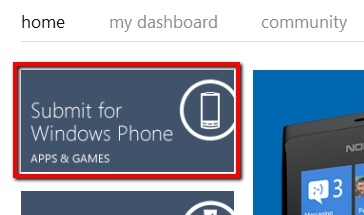
When filling in application details, don’t forget to include the word ‘Beta’ or add something else to the title so that the “regular” title won’t be reserved. Also be sure to change the distribution from “Public Marketplace” to “Private Beta Test”.
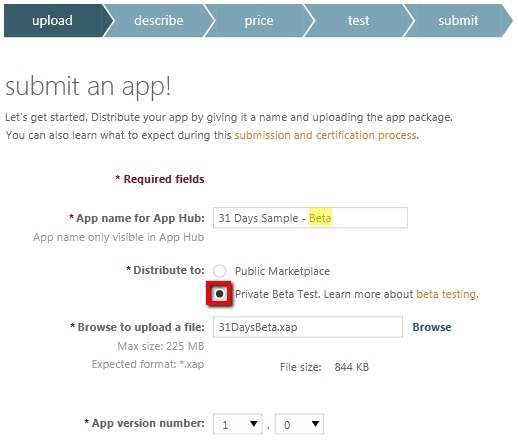
The description and artwork requirements are just like a regular app. You’ll need to be prepared with the same types of images and sizes, but beta artwork can include placeholders. You will need at least:
- One 99px by 99px small tile
- One 200px by 200px large tile
- At least one 480 x 800 screenshot (you can use the new Mango emulator to capture this)
After the description and artwork have been submitted the wizard will skip the pricing tab and take you right to the new ‘test’ tab. This tab is where you provide a list of Live IDs (e-mail addresses) for each beta tester, separated by semicolons (the ; symbol). Try not to include any leading or trailing spaces.
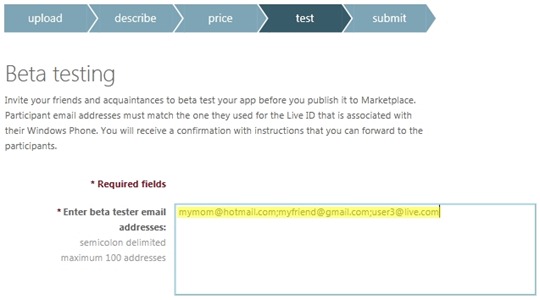
Finally, when you’ve completed all of the steps above and after your beta has been accepted, each tester will receive an e-mail that looks like this:

The [link to your application] can be followed by the user on their phone and it will take them directly to a private beta page in marketplace. From there, users can install, rate and review the beta just like they would a normal app. And you, the developer, can review this information just like you would a normal app.
| Important Note: Keep in mind that any e-mail address can be a valid Live ID, but watch out for e-mail addresses that don’t end in @hotmail.com or @live.com. It’s possible for a user to follow these steps and associate a Live ID with any e-mail address they want, but most people don’t know they can do that. Just be aware that if you use an e-mail address that’s not the primary Live ID on a phone, the user may still receive the e-mail but won’t be able to follow the link to a valid application. |
Summary
So, now that you know the process, what are you waiting for? Beta distribution allows you to collect feedback early and often, whether your piloting a new idea or giving users an early taste of your latest and greatest release. Why not give beta testing a try today?
If you’re new to Windows Phone and don’t have the tools yet, grab them here. And if you’re building several apps but don’t have a device to test with or are worried about marketplace fees, let me know. I might be able to help.
Tomorrow, guest author Dave Bost is going to cover another topic that is incredibly important to getting your app in the Windows Phone Marketplace, and that’s the Marketplace Test Kit. See you then!
![Day12-BetaTesting[1] Day12-BetaTesting[1]](https://blankenblog.com/wp-content/uploads/2011/11/day12-betatesting11.png?w=100&h=100)


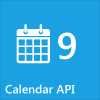
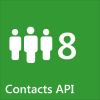

Leave a reply to Andreas Hammar Cancel reply